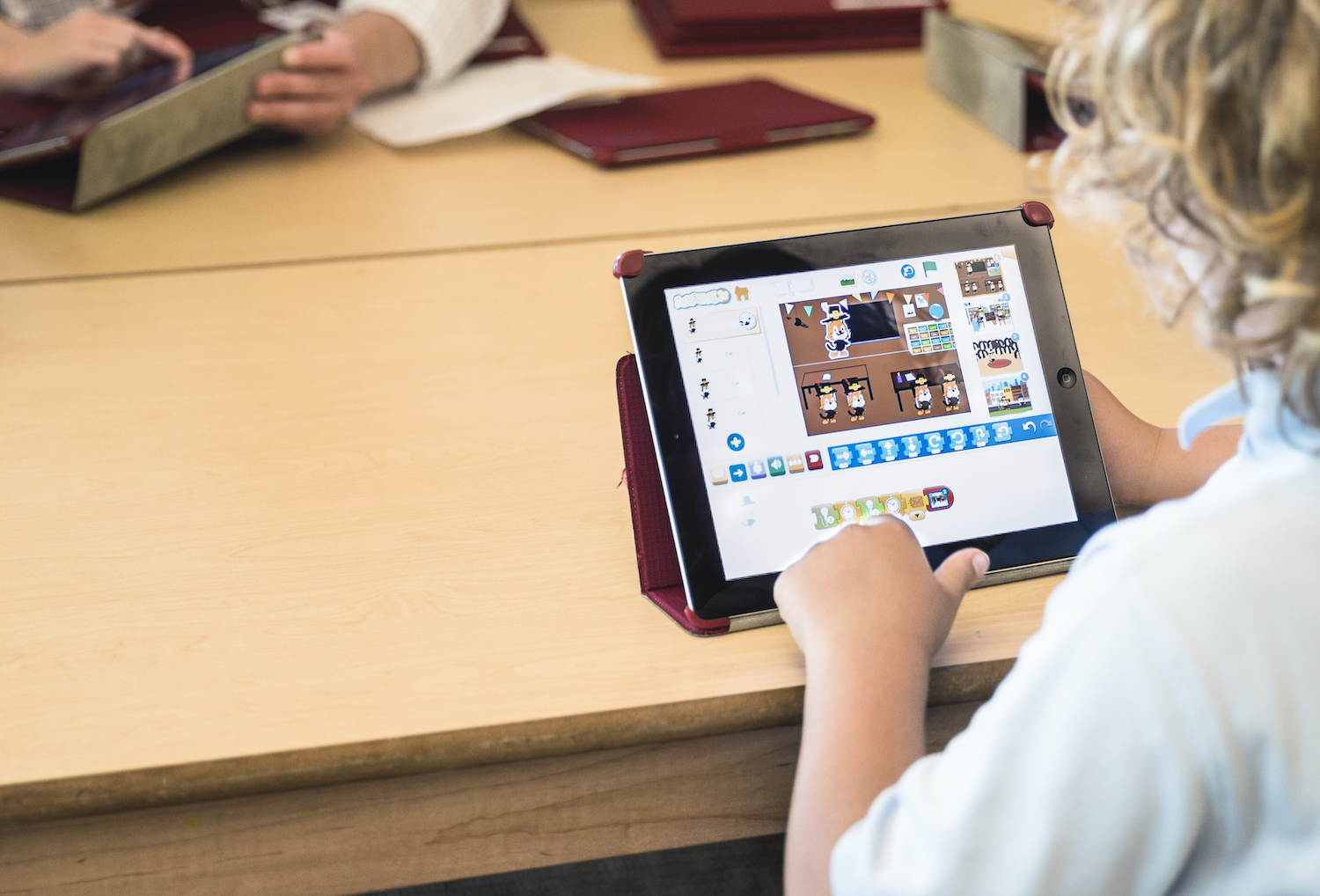3 Common Issues When Using Google Workspace Data Migration

The data migration feature in Google Workspace is an easy way to migrate a user’s email from one Google Workspace Account to another but there are a few common mistakes that might stop you in your tracks. This article will walk you through three common issues that cause the job to fail.
First, you’ll want to make sure that you are using the data migration functionality in the Google Workspace instance you’re migrating the emails to. If you’re logged into the Admin console of the Google Workspace instance where you want to migrate emails from then it won’t work. The start link will be greyed out.
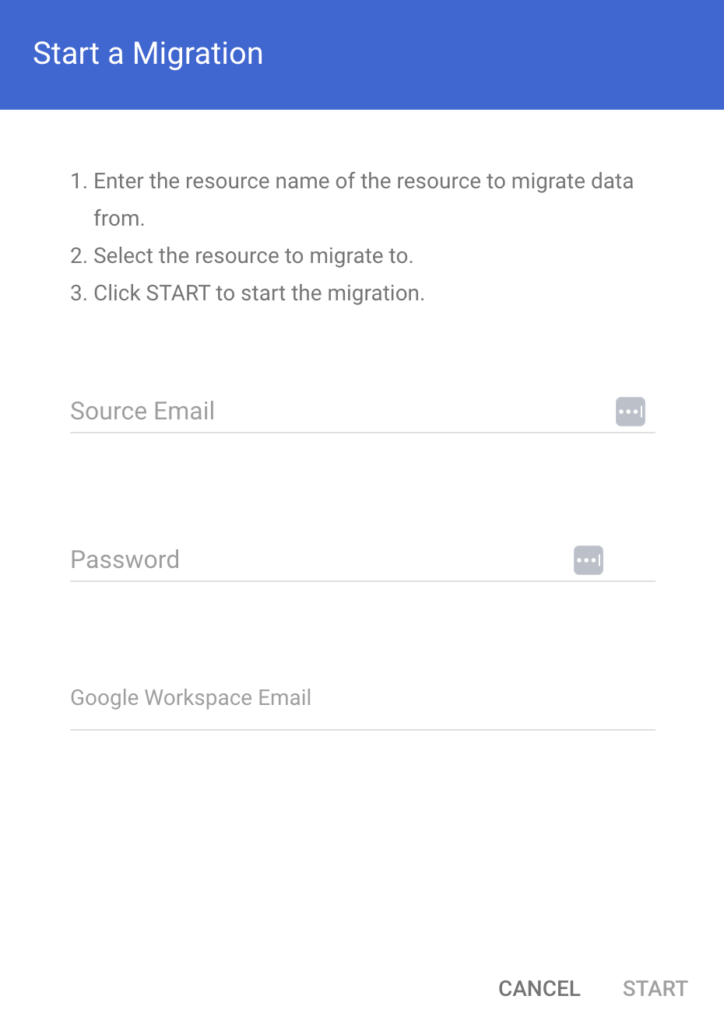
Second, you’ll want to make sure that the user in the domain you are migrating email from doesn’t have 2FA enforced. If 2FA is enforced the job will fail. If you have 2FA enforced for your entire organization then you can create a new Google Security Group, add the user whose emails you want to migrate and then disable 2FA for that group. Note you will still need to turn off 2FA under security on that user’s profile.
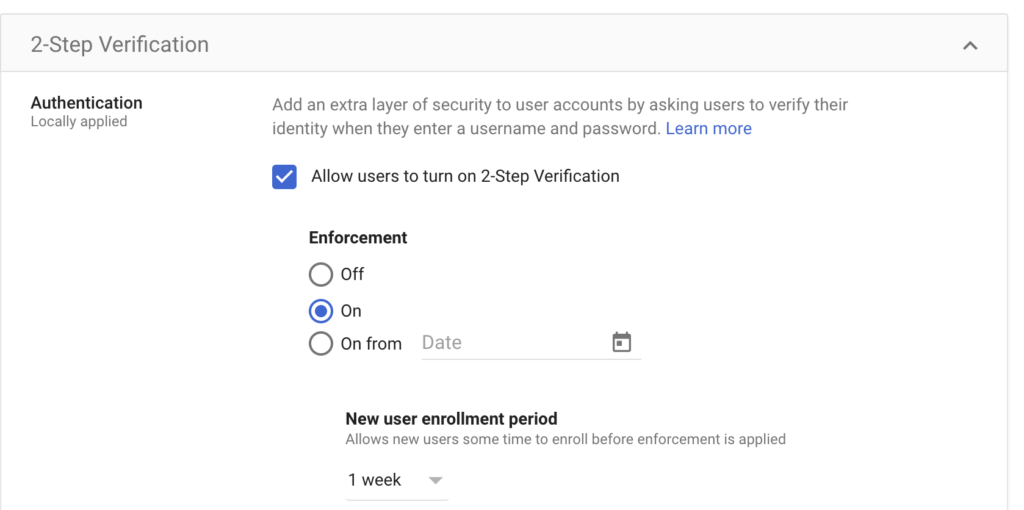
Third, you’ll want to make sure that Login Challenges have been disabled for 10 minutes. You can do that on the user’s profile in the admin console under the security section. You’ll want to initiate the migration right after disabling that setting because it only lasts for 10 minutes.

if you get over all the hurdles then you’ll see the migration status appear.
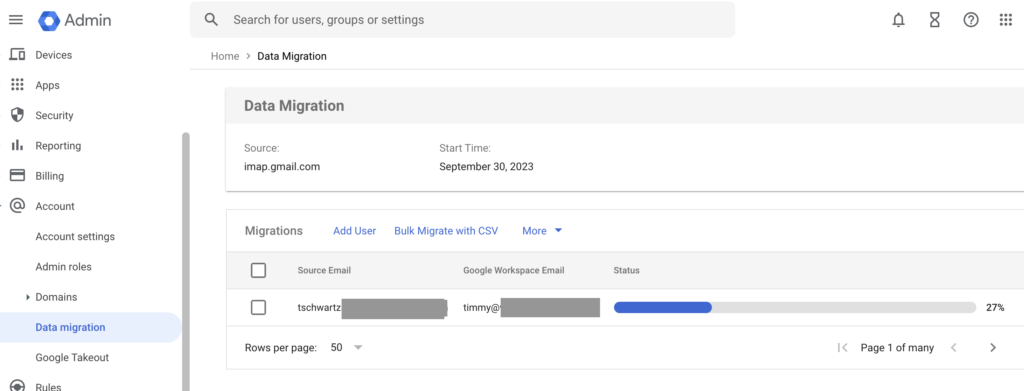
If you get an error message then you can check this list to see what the error message is related to.